This guide will show you how to change the PHP version for a particular site on DirectAdmin.
If you're accessing DirectAdmin as user admin go to step 1, if you're accessing it using a regular user go to step 5.
1) Login to DirectAdmin as user admin. Make sure your Access level is set to: Admin.
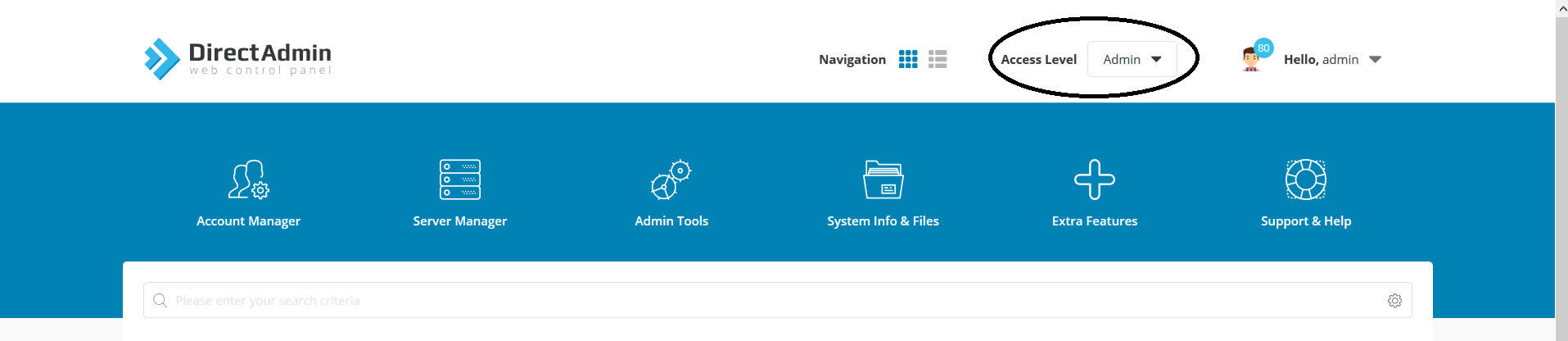
2) Go to Account Manager and click on Show All Users
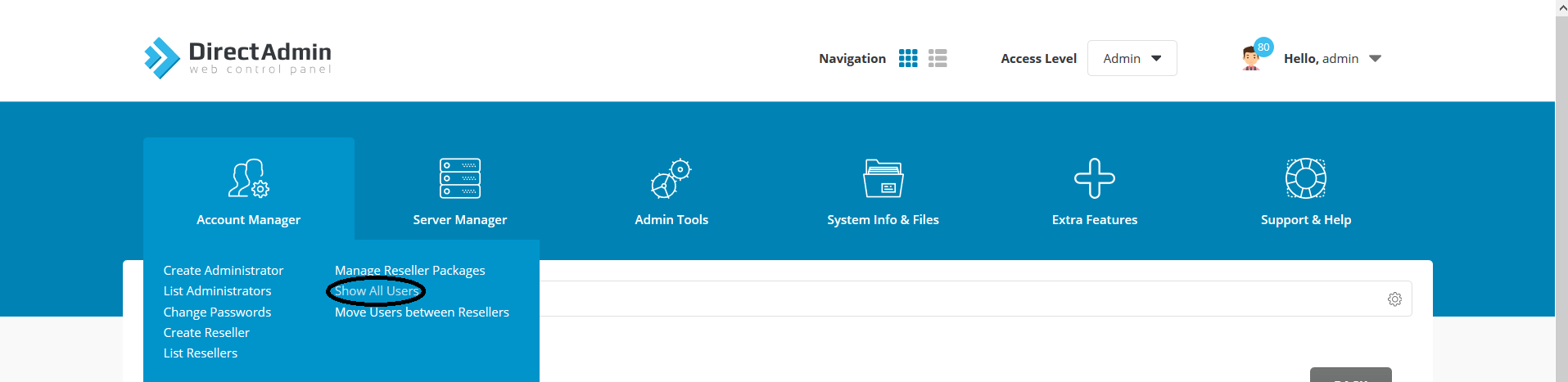
3) Click on the user that owns the website, in our example: gotekky
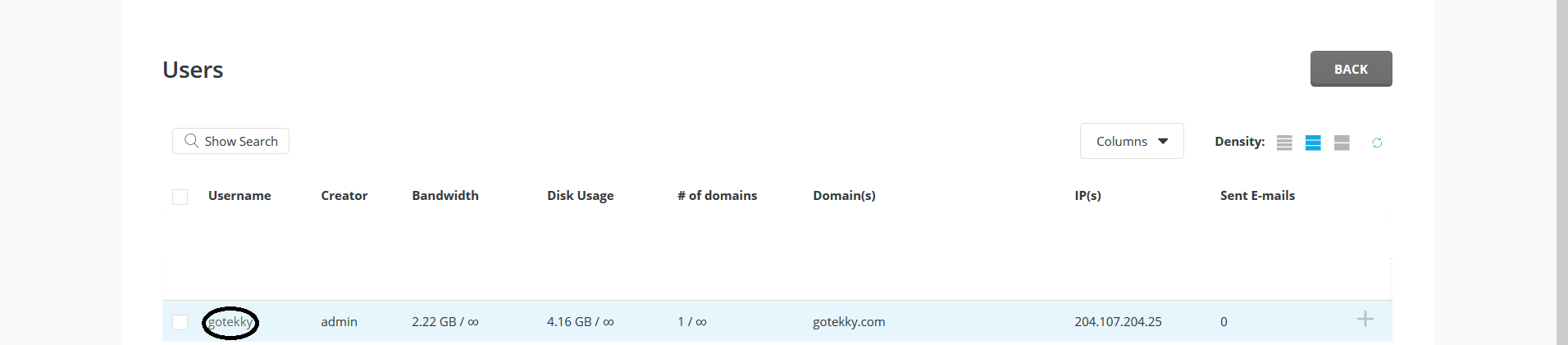
4) After the View User: page loads you will notice a green "Login as" button, click on it to access the user's DirectAdmin.
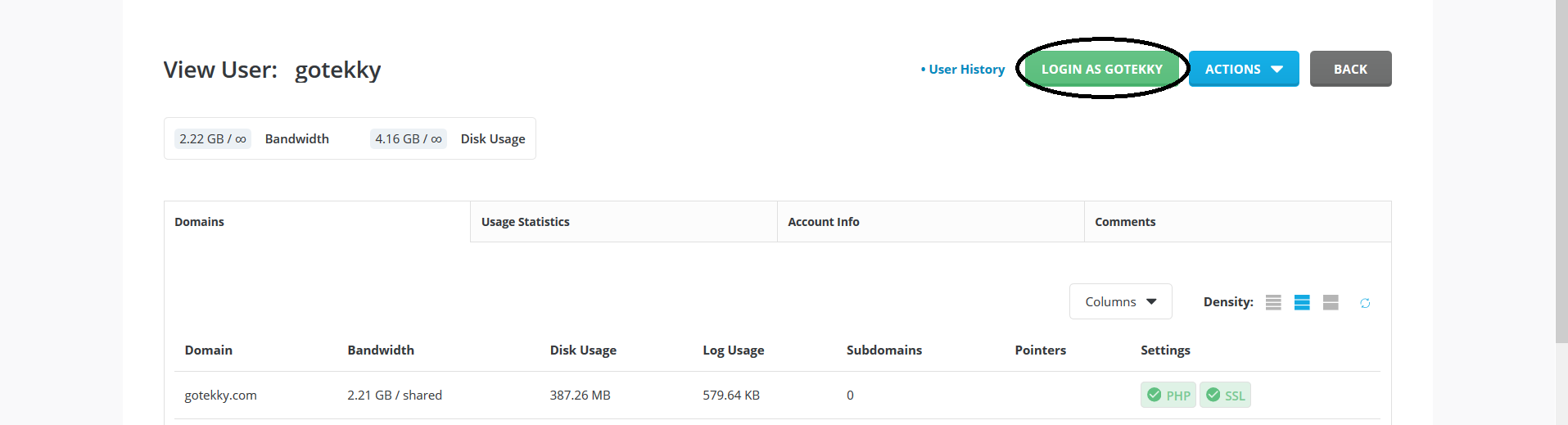
5) You're now in the user's DirectAdmin account, go to Account Manager and click on Domain Setup.
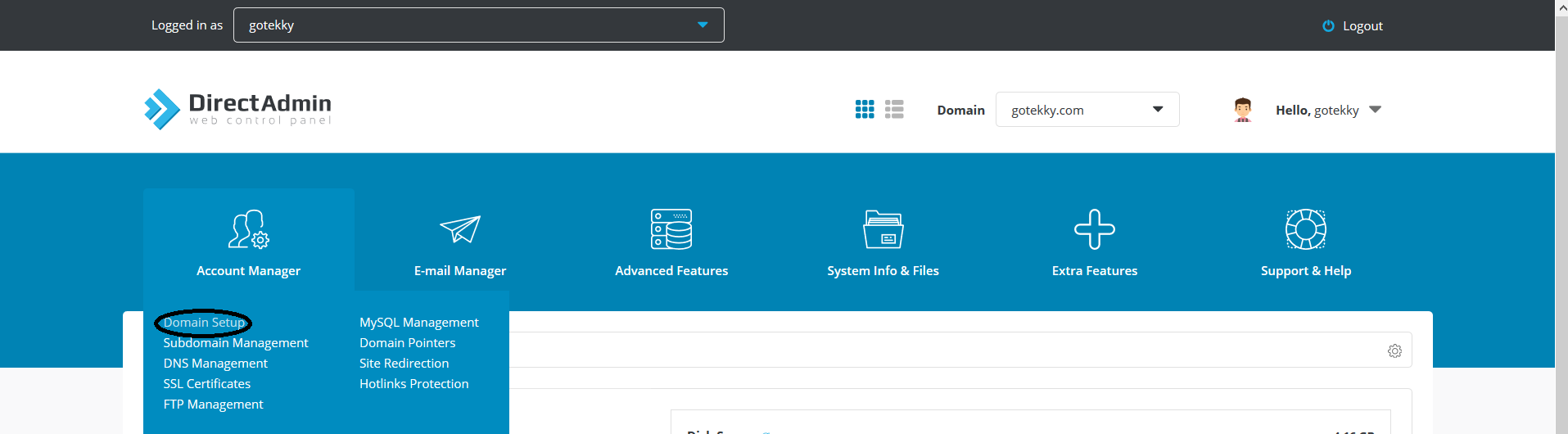
6) Click on the domain you want to make changes to, in our example gotekky.com.

7) Under modify <yourdomain.tld> you will see a PHP Version Selector link to the left of the back button. Click on it.

8) PHP Version selector will pop up, select the PHP version you want.
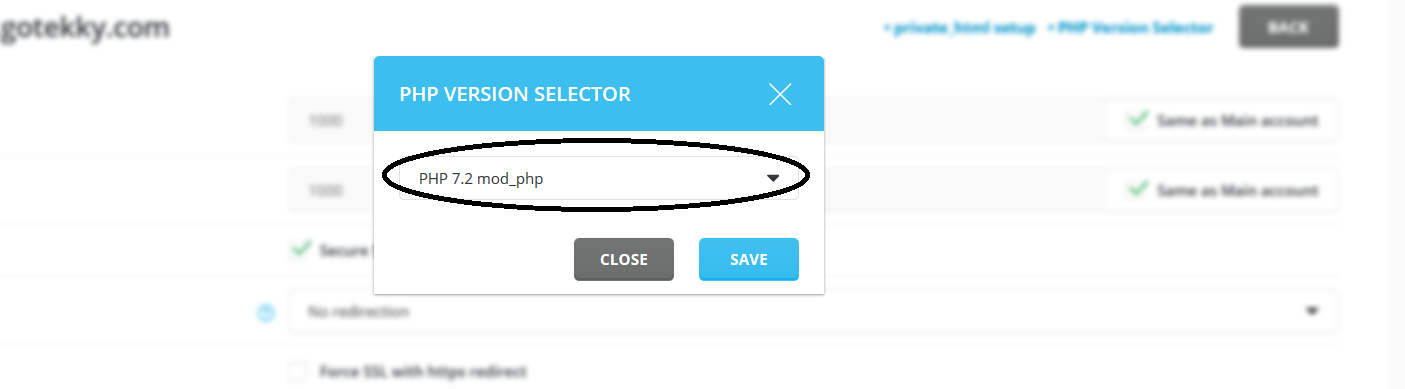
9) When done, click on Save.
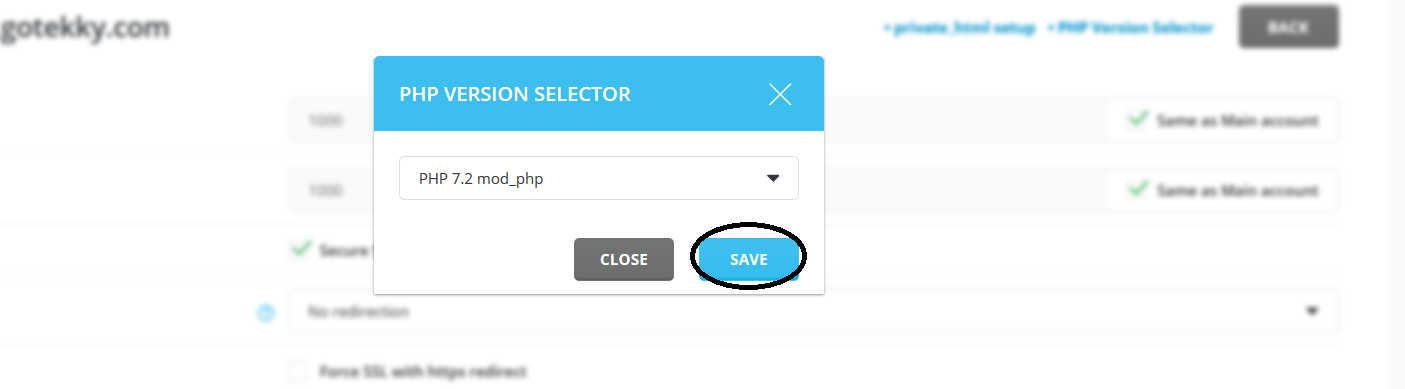
Your site should now be using that PHP version, you can use a phpinfo test page to confirm. There could be a short delay before the new version is applied.

